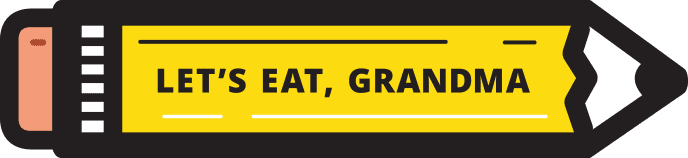Editor’s note: This post was originally published in 2022; it has been updated for accuracy and comprehensiveness.
Congratulations on your promotion! It’s an exciting time both personally and professionally, and you’ll want to share your new job title with your network. The LinkedIn promotion feature is a handy way to help you spread the news.
Adding a promotion to LinkedIn is an easy way to share your new job title with your professional network. It takes just a few minutes, and it can open the door to even greater opportunities.
Here’s why you should take the time to add a promotion to your profile and step-by-step instructions for making it happen.
Why is it important to add your promotion to your LinkedIn profile?
Getting a new job title is exciting, and there are a few critical reasons to add your promotion to LinkedIn:
- It updates your career history, which gives you a jump on putting together a resume. Did you know that you can download a PDF of your LinkedIn profile? This isn’t meant to provide you with a professional resume in its final form; however, it is a good start. It lists your experience in an easy-to-read format and gives personalized keyword suggestions.
- It helps recruiters find you on the platform, leading to more job opportunities. More than 87% of recruiters use LinkedIn to find top talent. Keeping your profile up-to-date is the best way to show up in search results and entice recruiters to reach out to you.
- It shows you’re achieving your professional goals and moving up the ladder. If the pandemic stalled your career, you are not alone. In 2023, organizations promoted 10.3% of their workforce; in 2024, they only 8% of employees are predicted to get promotions. Why not showcase that your career is on the upswing.
It’s easy to see the benefits of putting your promotion on LinkedIn. However, the stress job seekers feel when actually adding that promotion to their LinkedIn profile is another can of worms.
Maybe you’re unfamiliar with the technology. Or you’re worried about the optics of posting a brand new promotion too soon. Or perhaps you’re looking to edit your profile for the first time in a decade and you want to add several job titles without notifying your entire network. (Trust us, it happens!)
There is always a lot of anxiety around updating LinkedIn with your professional information – new graduates and executive leadership alike. Whatever your concern, we’re ready to help you add your promotion to LinkedIn with customized advice.

Photo by Nathana Rebouças on Unsplash
Scenario 1: Adding a recent promotion to LinkedIn
Let’s say your boss emailed you and said that she wants to meet with you today. What time is good for you? Immediately, sweat starts dripping from your brow because you are positive that everything has been going well. Hasn’t it? Luckily, it turns out that she wants to talk about your promotion, effective at the start of the month!
When should you update your LinkedIn profile to reflect your promotion?
Our advice is to wait until all the paperwork has cleared and a formal announcement has gone out to the staff. You don’t want to jump the chain of command here, and more importantly, you don’t want to announce something this big to the internet without first being 100% sure that it is going to happen. Budgets, leadership, and personnel matters can change everything in a blink of an eye. So, once you are positive that you are safely in the role, you can announce it to your LinkedIn network.
If the promotion is fairly recent – within the past three months or so – it is perfectly acceptable to use the “Notify Network” option. It’s up to you though, so be sure to consider your own preferences and inner-office dynamics.
You can turn on the notify option when you edit the experience section. If you select this option, your entire network will be able to see your promotion or title change in their feed after you save any changes. Your connections will probably begin chiming in with their congratulations, so be prepared to answer any questions or respond with a simple line of gratitude.
You can also create a LinkedIn post to share the news of your promotion after enabling the “Notify Network” feature. This is your chance to thank your teammates and any mentors who have helped you move up in the company.
One final note here: you don’t want to leave the Description section blank within your new role. Recruiters and other contacts will look to this section to see what your new position entails.
We usually suggest listing key achievements here, but since you are just entering the job, you won’t have much to say on that front. Instead, you can list three or so job responsibilities for now. You can always swap them out for accomplishments a few months down the road.

Photo by LAUREN GRAY on Unsplash
Scenario 2: Editing or adding past job experiences to LinkedIn
This scenario is slightly more complex than announcing a recent promotion on the LinkedIn platform. That’s because there is likely more information to add, change, or delete, leaving more room for error. But, it is important to update your LinkedIn profile to reflect your actual career growth for recruiters, contacts, and even your current boss. Plus, it gives you an instant outline for your next resume!
Keep in mind your progression between different jobs at one company, too. Advancing through the ranks at one place shows loyalty as well as high performance. This improves your profile tremendously–it’s easy to visualize the type of professional behind the online profile when you see two or three promotions within one organization.
Be careful not to trigger LinkedIn’s algorithm to notify your connections about promotions that happened in the past though. It can be embarrassing to receive well wishes on a job title change from 10 years ago!
In contrast to the person with a recent promotion, you should probably opt to leave your “Notify Network” feature in the “Off” position. This lets you update your profile without alerting everyone.
This feature is also handy if you are trying to enter the job search. You don’t want your boss to get suspicious that you are polishing up your profile only to start looking for a new position.
While you are making changes in your Experience section, you might be tempted to use the new Career Break feature to explain your time spent out of the workforce to care for children or an elderly family member. You may even want to use it to show that you lost a job because of forces outside of your control–like a well-known downsizing event or the pandemic. However, we caution against using the Career Break feature in many situations. Remember, a career break is just one aspect of your professional journey, and it probably doesn’t need to be highlighted here.

Photo by Desola Lanre-Ologun on Unsplash
Step-by-step guide
Now that we’ve covered the reasons for updating your online job history, what are the steps for adding a promotion to your LinkedIn profile?
You can use either your desktop computer or mobile app. Both are easy enough to navigate if you are familiar with the platform. However, there are a few tricky spots that we’ll note in the step-by-step directions below:
1. Open LinkedIn.com or go to your mobile app
2. Make sure you are logged into your account, click your profile image, and click View Profile.

View profile
3. Scroll down to your Experience section. Then click the pencil to update existing positions.
4. Now find the position or job experience you want to update, and click the pencil next to it. You can also click the Plus icon to add a new role or company.
5. Make sure Notify Network is set to your preference. We suggest On for a recent promotion and Off for updates to past positions. (If you are unsure, it’s safer to choose not to share profile changes.)
6. Update any info that reflects your promotion, including the Description box. You should list 3-5 key achievements here – or job responsibilities if you are just starting out.
7. Then click Save.
From here, we recommend refreshing your screen to double check your changes for typos, errors, or any other mistakes. And, you’re done!
Taking action
Adding your promotion to LinkedIn is important for several reasons. It keeps your work history up to date, helps recruiters find you, and shows your network you are making strides in your career.
But, it can be overwhelming. This is especially true if you have a lot to update in the Experience section, or if you are unfamiliar with the technology.
Our professional writers are here to help. Request a free resume critique today for honest feedback from a senior resume writer on your resume, and take the first step towards securing your dream job.
Ready for more job search help?
Sign up for a free Senior Writer Resume Critique to see what’s holding you back from landing interviews. One of our top professional resume writers will give you personalized feedback on the top 3 items you can improve based on our expert practices!